TRIPP Technical Help
Did you know?

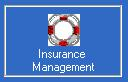
A new TRIPP for Windows program is available to automate the transfer of data between lessors and insurance management providers for any leases loaded into the TRIPP installment credit administration system.

The program creates details of all leases recently loaded into TRIPP and prepares an extract file for transmission to an insurance management provider containing all the relevant lease and equipment details, such as lessee name and address, equipment cost and description, and repayment profile. The extract file also automatically includes details of any existing insurance policies that have been cancelled or terminated because of instructions received by the lessor. As the extract files are created they are archived for future reference.
A one-off initial extract file can be created to include details of not only recent leases but all leases with a minimum period still to run. This allows the initial transmission of details of all live leases to an insurance management provider. Individual leases can be excluded from any extract file (both the on-going extracts and the initial extract).
The program processes billing files received from an insurance management provider to automate the loading of the insurance premiums required for any lease agreements and to provide details of any insurance policy cancellation or termination requests passed from the insurance management provider. A report is available detailing any special exceptions.
The insurance premiums are handled in TRIPP by the creation of a sub-agreement to run alongside the lease agreement. The program is fully customisable with regards to the details recorded on the sub-agreement. For Direct Debit cases the insurance premium is combined with the lease rental to request a single amount from the lessee.
The program is currently configured to work with the data files passed to and from Acquis Insurance Management Limited.
BACS Processing Dates


All Direct Debit users must ensure that they record the invalid processing dates for the next year before performing a Direct Debit extract into the new year. The update process has been automated within TRIPP. The process can be performed as detailed below for either TRIPP for Windows or TRIPP Classic. The ALBACS transmission software must also be updated with the Bank Holiday information for ALBACS available from Albany.

-
 Enter Manual Direct Debit Presentations from the TRIPP for Windows Main Menu.
Enter Manual Direct Debit Presentations from the TRIPP for Windows Main Menu.
- Select Update Invalid BACS Dates from the File menu.
-
A message will appear to say that your BACS dates have been updated. Click OK to accept the message.
If a message appears stating "No new updates are available" then the updates for the current year will already have been applied. To verify the new dates exist select BACS Invalid Processing Dates from the File menu and ensure that the dates for the coming year are included. - If the dates have been updated, validate the dates and click the Save button to save the new dates. If the dates are not as expected or you have any difficulties please contact the TRIPP support team on +44(0)1284 812 096.
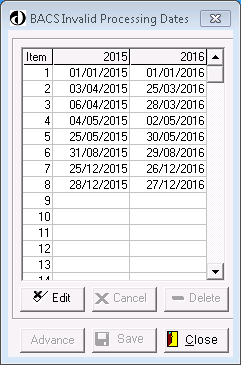

- Download the file BACSDAYS.A and save it to the TRIPP data directory of each portfolio with Direct Debits. When the File Download dialog appears (shown below) select Save and choose an appropriate directory.
- Copy the file from the saved location to TRIPP data directory for each portfolio.
- Enter each appropriate TRIPP portfolio and from the main menu select "Payment Processing (including Direct Debiting)" | "Direct Debit Processing" | "BACS Invalid Processing Dates".
- On entering the "BACS Invalid Processing Dates" facility the update file will be processed. If the dates require updating, the new dates will be displayed on the screen with a message to check that they are correct.
- If the message does not appear the dates are probably already correct. To verify the dates select "Display Record" from the Invalid BACS Dates main menu.
- If the dates are not correct please ensure the correct file has been downloaded and placed in the correct directory then repeat the process. If you have any difficulties please contact the TRIPP support team on +44(0)1284 812 096.
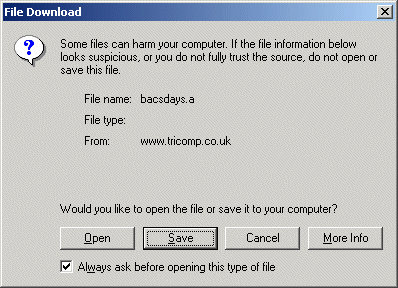
TRIPP Hints and Tips

Although TRIPP is a very complex system there are a few simple things that can be done to help you lead a trouble free life (well... as far as TRIPP processing is concerned anyway). Where possible we have included references to the TRIPP manual to help you. Please remember, these are only hints and tips. If you require more specific help, email us or ring the TRIPP support team on +44(0)1284 812 096.
- Never write your user name or password down. If you think someone else knows it, change it as soon as possible, chapter 11 will help you.
- Ideally, the system audit log should be cleared down once a month (once every three months for a single user system) and the report sent to the TRIPP support team at helpdesk.uk@cassiopae.com. If you are unsure how to do this, look in chapter 11 of the manual.
- Remember to reconcile your nominal ledger against your portfolio balances on a regular basis. Chapter 13 covers all aspects of the nominal ledger. If reconciliation error occurs double check the results by re-extracting the summary database and selecting 'All Periods' when obtaining nominal account balances.
- If you should ever get an overflow or error message while using TRIPP, contact the TRIPP support team immediately on +44(0)1284 812 096. Always answer 'Y' to an overflow unless instructed otherwise.
- Backups are best done on a daily basis, and before performing month, year or period ends. Refer to chapter 2 of the TRIPP manual under 'Security Backup' for more help with backups.
- If you are unsure what dates the system is currently cycled to, use 'System Overview' in the 'System Controls' menu to check. You can also check the free space in the TRIPP files and see if there is anything to be filed in using this screen.
- TRIPP can export files for use with Microsoft Word and Excel. Refer to chapter 32 for more details.
-
Common Error Messages (taken from chapter 2, appendix A):
- Program unable to run - This means that someone else is currently using a program that conflicts with yours. Return to the main menu and press 'O' to see what each operator is doing. When they have exited their program, you can continue.
- Summary database files not available - The summary database files are currently being created, normally done by a 'Rental and Income Update'. When that has finished you will be able to use the search facilities again.
- No printers available on this console - No printers have been defined. Return to the main menu and press 'T' and select the required printers from the system printer list. See chapter 2 for more details.
- You may not update beyond the system date - This message will be given by the 'Rental and Income Update' facility when the end-date entered exceeds the accounting date. Either the accounting date should be advanced or the end-date entered should be on or before the accounting date.
BLES/LeaseEval Hints and Tips

BLES and LeaseEval are both relatively simple systems to use although there are a few things that can be done to help you perform trouble free processing. Where possible we have included references to the BLES or LeaseEval manuals to help you. Please remember, these are only hints and tips.
- If you would like to change the default colours that BLES and LeaseEval use, type 'T' at the main menu to access the 'Terminal Settings' menu. From here you can setup different colours. Don't worry if you mess them up, typing 'C' will put the colours back to their default settings again. Refer to chapter 1 for more details.
- Take backups of your data as often as possible and try to cycle which tape or disk it is that you use. See chapter 1 under the heading 'Security Backup'.
- If you encounter any hardware problems that require you to reboot while using BLES or LeaseEval, run 'Check File Integrity' before continuing your processing to check that the data file have not been harmed. Chapter 1 explains how to do this.
- Common Error Messages (taken from appendix A):
- Calculation Required - Before producing a cash flow projection the 'Calculate Unknowns' option must be run. This message will also appear if you attempt to save an evaluation before calculating the unknowns, although it will not stop you saving (you can go back and calculate the unknowns at any time)
- Draw down occurs after final rental - The date of the final draw down is after the last rental date. The date must be changed or the term extended to include the final draw down, using rental holidays if required.
- No printers available on this console - No printers have been defined. Return to the main menu and press 'T' and select the required printers from the system printer list. See chapter 2 for more details.
- No room in Broker File. Reorganise - The broker evaluation file has become full. Either run the 'Reorganise File' facility to remove deleted records or use the 'System Setup' facility to extend the file.
Software Patches

- TRIPPCmd – Never close TRIPP Classic by clicking on the 'X' in the top right corner of a command prompt window. TRIPP now includes a program to disable this functionality. To enable this, download TRIPPCmd, save the enclosed program into your TRIPP folder on the server or PC and change you shortcut to run TRIPPCmd.exe and pass the full TRIPP batch file name as a parameter. Please contact the TRIPP support team on +44(0)1284 812 096 for more details or assistance.
- DOS Printer Timeout - If printing gets split over two pages (e.g. you get the headings on one page and the rest of the print starts on a new page) or prints lose all their formatting, then you may need to increase your printer 'timeout'. Windows always defaults this to a low value (15 seconds) which is insufficient for some purposes in TRIPP. To correct the problem, please download and run (or Open) the timeout fix registry fragment file. Windows will prompt with "Are you sure you want to add the information in [...]INCREA~1.REG to the registry?", to which you should respond "Yes". Windows should inform you that the information has been added. No further steps are required. Note: When using Windows 7 you should save the file rather than run it and then double-click on the saved copy to apply the change.
- HTML Help File view - If you are unable to view the context pane in TRIPP for Windows help files (HTML help files) you may need to change your security settings. Read this Microsoft Knowledge Base article for more details before making any setting changes. If you are happy to change the setting to allow HTML Help files to be able to be opened across your local intranet (i.e. from your server) download and run (or Open) the help file fix registry fragment file . Windows will prompt with "Are you sure you want to add the information in [...]FixHelp.reg to the registry?", to which you should respond "Yes". Windows should inform you that the information has been added. You will need to log out and log back into Windows before the change will take effect. Note: When using Windows 7 you should save the file rather than run it and then double-click on the saved copy to apply the change.
TRIPP Manual

You should have a copy of the TRIPP Manual on your PC or server. If you need another copy, or to update to the latest version, please contact the TRIPP support team on +44(0)1284 812 096.




